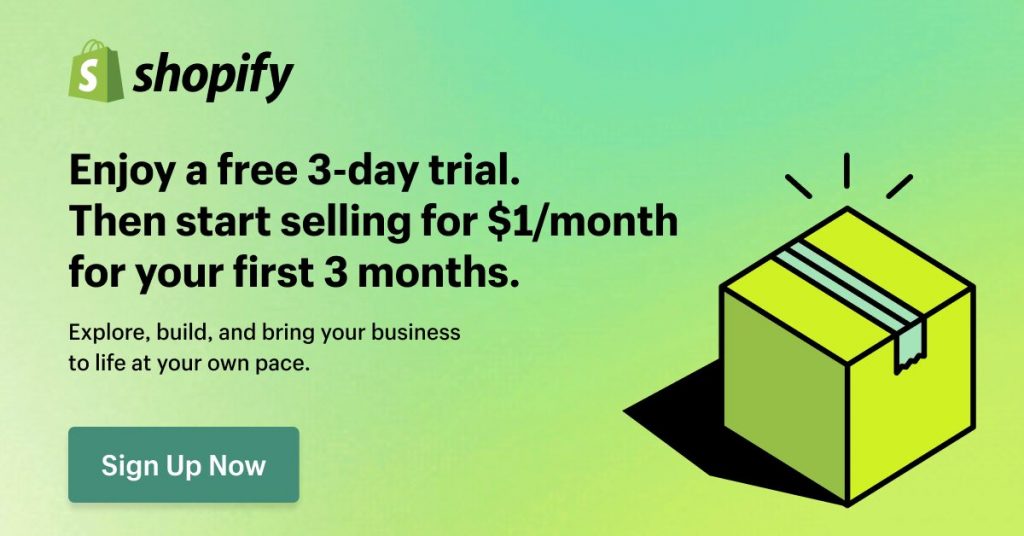PWA Manifest Generator: Creating Your Web App Manifest Easily

A properly configured web app manifest is crucial to the installation process of your PWA, as without it the whole process just isn’t possible. And surprisingly, it isn’t that hard to have your web app manifest properly configured either.
>> See more:
- Selected Best Progressive Web App (PWA) Frameworks in 2025
- 10 Best Progressive Web Apps (PWAs) for E-Commerce
- What is Shopify PWA? Top 5 Shopify PWA apps in 2025
What is PWA manifest generator?
A PWA (Progressive Web App) manifest generator is a tool that helps in creating the manifest file for a Progressive Web App. The web app manifest is a JSON file that provides information about the application, such as its name, icons, and description, to the browser. This file tells the browser how the web content should be displayed when installed on a user’s device. The manifest contains details such as the app’s name, start URL, display mode, icons, theme color, and other information that helps create a consistent and immersive user experience.
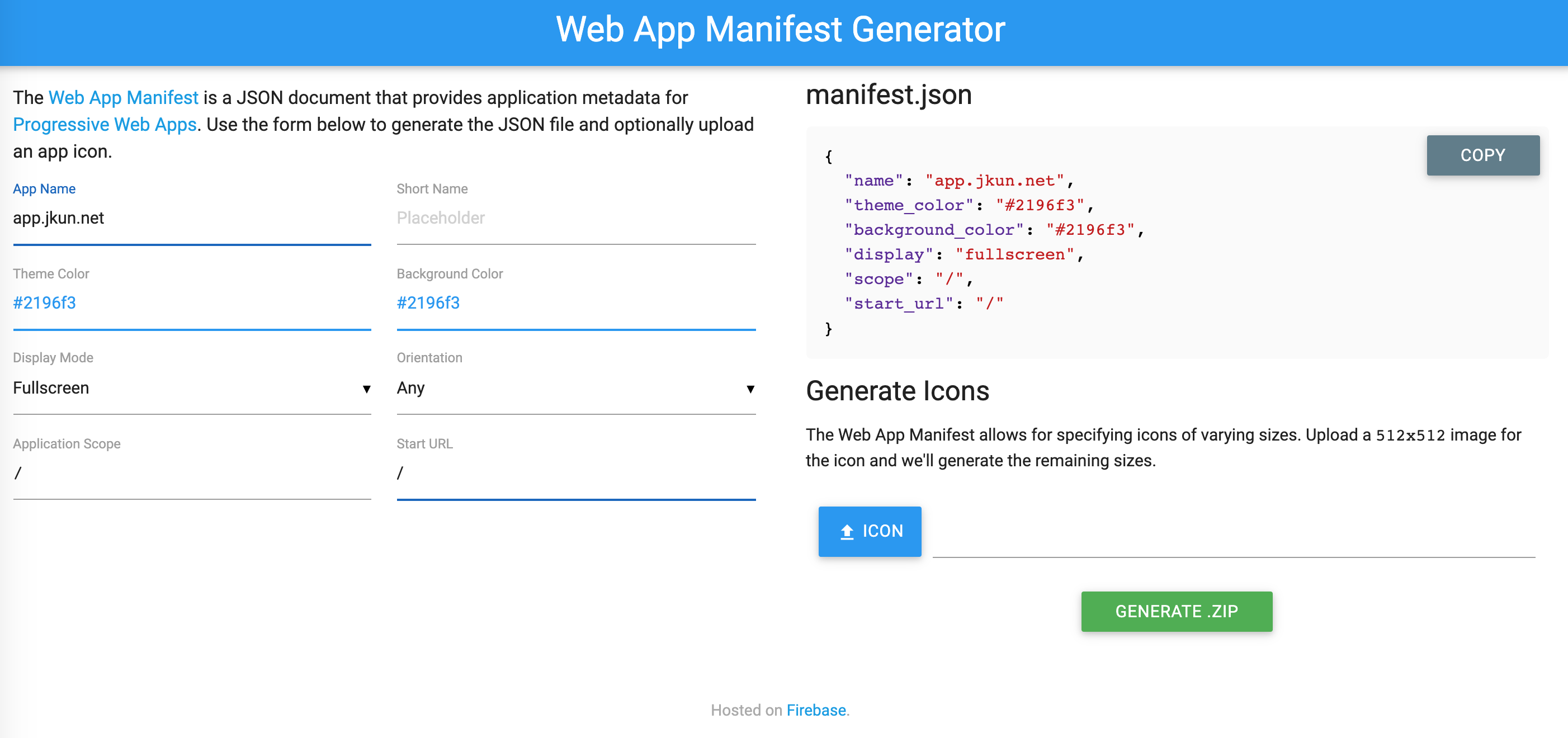
Generate manifest file easily with PWA manifest generator
What is PWA Manifest for?
The web app manifest is a vital part of your PWA as it determines how your app presents itself to the user in the splash screen and on the user’s home screen. These are all important initial stages contributing to the shaping of the users’ impressions of your app, which is why you need to get it right.
Ways to configure your manifest.json
Starting from scratch
With a little bit of familiarity with the JSON data format, you can create a web app manifest of your own without any effort required.
A typical manifest.json should look something like this:
{
"theme_color": "#f69435",
"background_color": "#ffffff",
"display": "fullscreen",
"scope": "/",
"start_url": "/",
"app_name": "SimiCart",
"short_name": "SimiCart",
"description": "Next Generation eCommerce Solutions for Magento",
"icons": [
{
"src": "/icon-192x192.png",
"sizes": "192x",
"type": "image/png"
},
{
"src": "/icon-256x256.png",
"sizes": "256x",
"type": "image/png"
},
{
"src": "/icon-384x384.png",
"sizes": "384x",
"type": "image/png"
},
{
"src": "/icon-512x512.png",
"sizes": "512x",
"type": "image/png"
}
]
}You can leave some parts of the code out but there are still some required members, without which the user won’t be able to install your PWA:
name, short-name, icons, display, start_url
For example, iOS alone requires 4 different sizes for 4 of its device:
- iPhone: 120 x 120 pixels & 180 x 180 pixels
- iPad Pro: 167 x 167 pixels
- iPad & iPad mini: 152 x 152 pixels
Even Google Chrome requires at least 2 different sizes for full usability on iOS and Android:
- 512 x 512 pixels
- 192 x 192 pixels
In order for your image icon to be called, a set of properties is used, namely
"icons" : [
{
"src" : "/imgs/icon152.png",
"type" : "image/png",
"sizes" : "192x192"
},
{
"src" : "/imgs/icon215.png",
"type" : "image/png",
"sizes" : "512x512"
}
]
/if your application starts from the same .root directory where your manifest.json is stored.
Optional members
Going by the book is one thing but there’s always room for you to try to be better. Below are our recommended keys for a better and a more detailed web app manifest:
/or put in your website’s full URL.
Notes:
– The default behavior of scope is the directory where your manifest.json is served from.
– Any link opened in the web app will be rendered within the existing PWA window. To open any link in a browser tab, you need to add target="_blank" to the <a> tag.
– start_url must be in the scope.
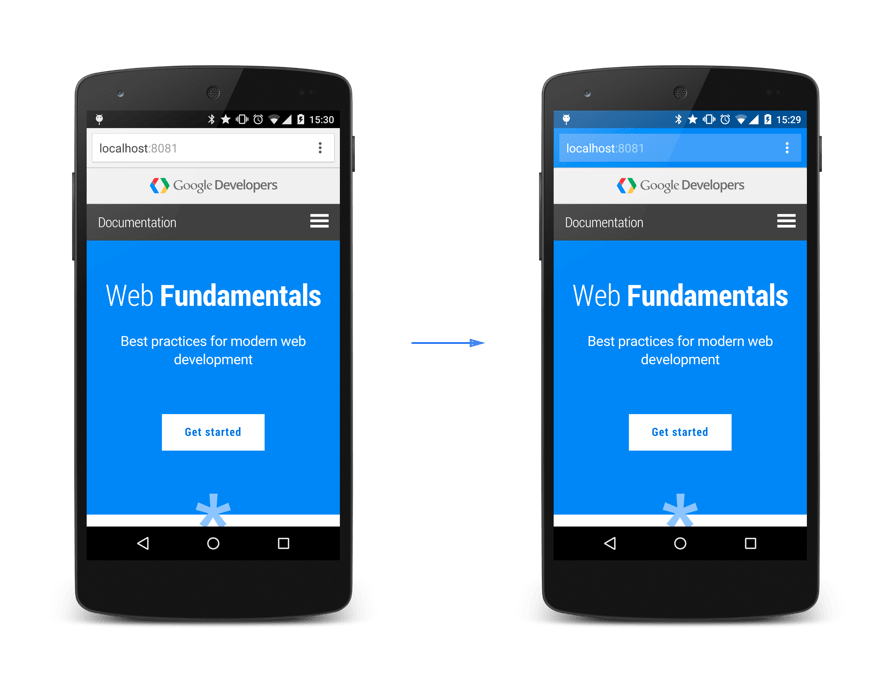
theme_color appliedImage in courtesy of Paul Kinlan
Notes: Your page-level configurations — e.g., theme-color meta tag: <meta name="theme-color" content="#3367D6"> — will override your theme_color‘s value in the web app manifest.
"shortcuts" : [
{
"name": "Notifications",
"url": "/user/notifications/",
"description": "News you have missed"
},
{
"name": "Create new order",
"url": "/create/order"
},
{
"name": "My wishlist",
"url": "/user/wishlist"
}
]Using a web app manifest generator
An easier and more effortless way of doing this would be to use a web app manifest generator. The generator takes in your input and, based on which, it generates a fully functional web app manifest that can be used as-is.
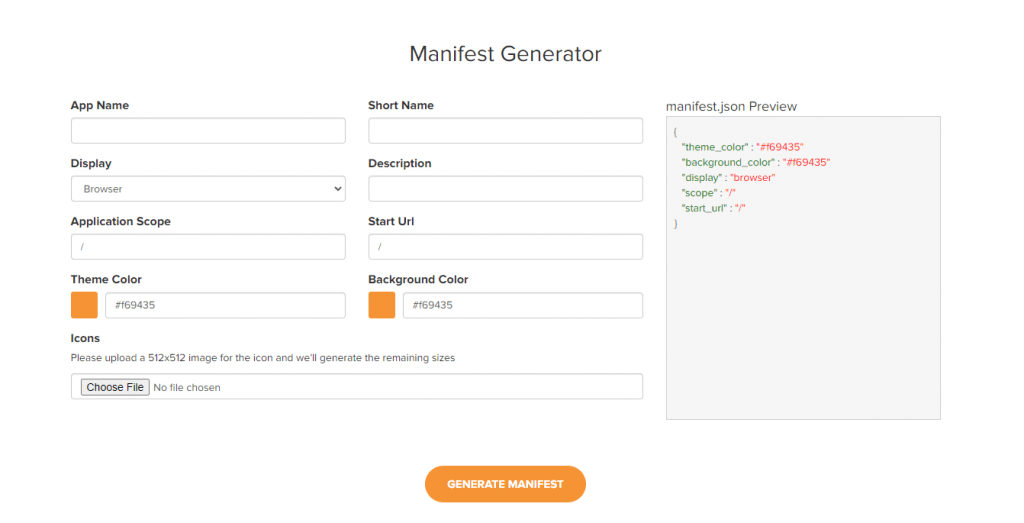
Link your manifest.json
When everything is properly configured, the next step is to reference the web app manifest in your HTML header.
<link rel="manifest" href="/manifest.webmanifest">
After referencing the web app manifest, all supported browsers should now properly recognize your manifest.json. For a full list of the currently supported browsers, do check out CanIUse.
FAQs about PWA generator
1. What is manifest json generator?
A manifest JSON generator is a tool used to create a manifest.json file, which is essential for various applications, including Progressive Web Apps (PWAs), web extensions, and other platforms.
2. What is PWA manifest scope?
The scope property in a Progressive Web App (PWA) manifest is used to define the top-level URL path that contains the web application’s pages and subdirectories. This property determines which URLs are considered part of the app’s installed experience, ensuring that users receive an app-like interface when navigating within this scope.
Example of PWA manifest scope:
{
"name": "My PWA",
"short_name": "My App",
"icons": [
{
"src": "/icon-192x192.png",
"sizes": "192x192",
"type": "image/png"
}
],
"start_url": "/",
"display": "standalone",
"scope": "/"
}In this example, the scope is set to the root URL (“/”) of the domain, ensuring all pages within this domain are considered part of the app. The start_url is also set to the root, maintaining consistency with the scope.
3. What is PWA manifest id?
The id property in a Progressive Web App (PWA) manifest is an optional field that serves as a unique identifier for the application. It allows browsers to distinguish between different PWAs, even if they are served from the same URL.
Conclusion
And that’s it for a simple web app manifest. It should take no time at all for you to create a fully functional manifest.json. And just with a few additional tweaks, your web app can be made installable just like any other PWAs.