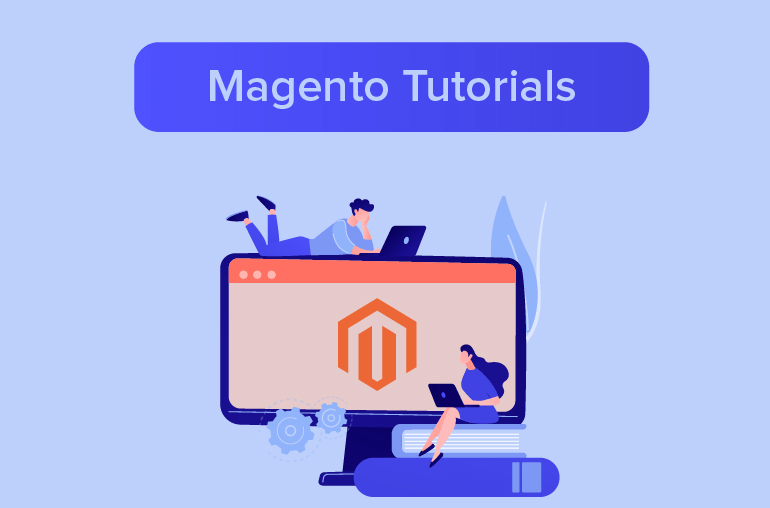Table of contents
With Magento 2 Promotions, you will be able to increase your sales and attract more customers by creating coupons for discounts on special products, scheduling a specific promotion for a period of time, or even allowing customers to receive Y items when purchasing X item.
In order to help you set up your own pricing rule, Magento 2 gives you two types of Promotions programs:
- Catalog Price Rule: selectively offer products at a discounted price, based on a set of conditions
- Cart Price Rule: apply discounts to items in the shopping cart, based on a set of conditions

Catalog Price Rule
As the Catalog Price Rule applies to selected products, your customers will see the discounted price for each product on the product details pages. Coupons can not be used with Catalog Price Rule because this type of rule is applied before a product is placed into the shopping cart.
With the Catalog Price Rule, you can use it to:
- Set special fixed price for a single product/ a group of products, or all products
- Discount a fixed amount from the original price, or adjust to a percentage for a single product/ a group of products, or all products
- Schedule started date and ended date of the rule
To begin configuring your Catalog Price Rule, from your Admin dashboard select Catalog Price Rule > Add New Rule

Rule information
All the fields in this group are pretty much self-explanatory so you should be able to configure with ease.
Conditions
This is where it gets rough. Catalog price rules are based on condition combinations. You can set condition combinations by clicking on the corresponding bold words.

For example, we have a master condition like so:
If ALL of these conditions are TRUE
And more subsequent rules following this condition, like so:
If ALL of these conditions are TRUE Features contains Lightweight Material contains Leather
These condition combinations will apply for all products that have Lightweight as its feature, and Leather as its material. Alternatively, to exclude Lightweight & Leather products from inheriting this catalog price rule, set:
if ALL of these conditions are TRUE
to
if ALL of these conditions are FALSE
Notes: For a product attribute to appear in the drop-down configurable conditions, it must be previously configured to be used in promo rule conditions.
With the above condition combinations, we can now set Actions.
Actions

These are four actions for your catalog price rules:
- Apply as percentage of original: Add a percentage-based discount amount to the original price. A 20% discount, for example, can be applied by typing 20 to the discount amount
- Apply as fixed amount: Add a fixed amount of discount to the original price. For example, to set a $50 discount (assuming that the configured currency is in USD), set the discount amount to 50
- Adjust final price to this percentage: Set the final price to a percentage of its original price. For example, if the product’s original price is $100 and you set the discount amount to 20 (20%), the product’s price will be adjusted to 20.
- Adjust final price to discount value: Set the final price to a discount value. For example, if the product’s original price is $100 and you set the discount amount to 15, the product’s price after discount will be adjusted to 15
Discard subsequent rules will prioritize this rule and disregard all the other rules from being processed. This will come in handy when you want to prevent multiple catalog price rules to apply on the same product.
And that’s it. Click on Save and see for yourself if the discount has been applied.
On top of that, we bring a valuable solution here. To ensure that clients on each store view receive specific deals, the Magento 2 Catalog Price Rule per Store View functionality enables you to set up several catalog price rules per store view. So disregard Magento 2’s default behavior of having a single catalog price rule for the entire website.
Administrators may easily set up catalog price rules for each store view using this extension. This feature enables administrators to provide various deals to clients in particular regions and boost sales.
Cart Price Rule
Cart Price Rule takes effect on the items in the shopping cart and can be applied automatically as soon as the conditions are met, or when the customer enters a valid coupon code. When applied, the discount appears in the cart under the subtotal.
With Cart Price Rule in Magento 2, you can create special discounts like Buy X get Y free (customers need to purchase X items to receive Y (quantity) items for free). Also, rules in Cart Price Rule can also apply to Shipping by allowing it to Apply to Shipping Amount or you can even apply Free Shipping for qualified carts.
Similarly to catalog price rule, you can set cart price rules with sets of condition combinations. Condition combinations in Cart Price Rules are more varied as you now get cart attributes and more product sub-selections.
To show you how to properly configure a cart price rule, we’ll be creating a new cart price rule:
Rule information
All the fields in this section should be self-explanatory to you. In addition to all the basic fields like Rule Name, Description, you can choose to set Coupon Code and Uses per Coupon, as well as Uses per Customer in this section.

Conditions
Set the condition combinations that your Actions will be applying to. Similar to configuring conditions in Catalog Price Rule, you can configure conditions by clicking on bold words.
For example, here we have a condition for purchases over $200.

Actions
Set the discounts that you want your previously configured Conditions to take. Typically there should be four selectable action for you to take:
- Percent of product price discount: Add a percentage-based discount to the original price. For example, to set a 30% discount, enter 30 to Discount Amount.
- Fixed amount discount: Add a fixed amount of discount to the original price of each qualifying item in the cart. Note that the currency of the discount amount is based on your Magento configuration.
- Fixed amount discount for the whole cart: Add a fixed amount of discount to the price of the whole cart.
- Buy X get Y free: Set a X amount of products that customers must purchase to receive a Y number of products for free.
Labels
Set a label for the discount. The label is displayed in the Total section, enclosed in parentheses next to the word Discount. Labels can be created for all Store views or be made to be store-view-specific.

And that’s it for a basic Cart Price Rule. Click on Save and test for yourself if the new cart price rule works.
Similar to the previous part, you also can customize the cart price rule per store view using Magento 2 Shopping Cart Price Rule per Store View. Administrators can set up shopping cart pricing rules for store views rather than the entire website as is done by default. For each store view in Magento 2, configure cart pricing rules to give varied deals to clients from distinct markets.
Store owners may give particular deals to their local clients in order to encourage them to make larger purchases and boost sales.
>>> Explore Magento 2 Shopping Cart Price Rule per Store View more!
Congratulations, you have reached the end of the tutorial! Now the art of Promotions in Magento 2 is all yours to create more awesome promotion campaigns!

Promotion Bar is an custom feature for Magento 2 that helps store owners to create impressive and attractive promotion and notification bars to advertise new products and announce important news or updates.

Magento 2 Popup extension allows you to create unlimited website popups as you want.