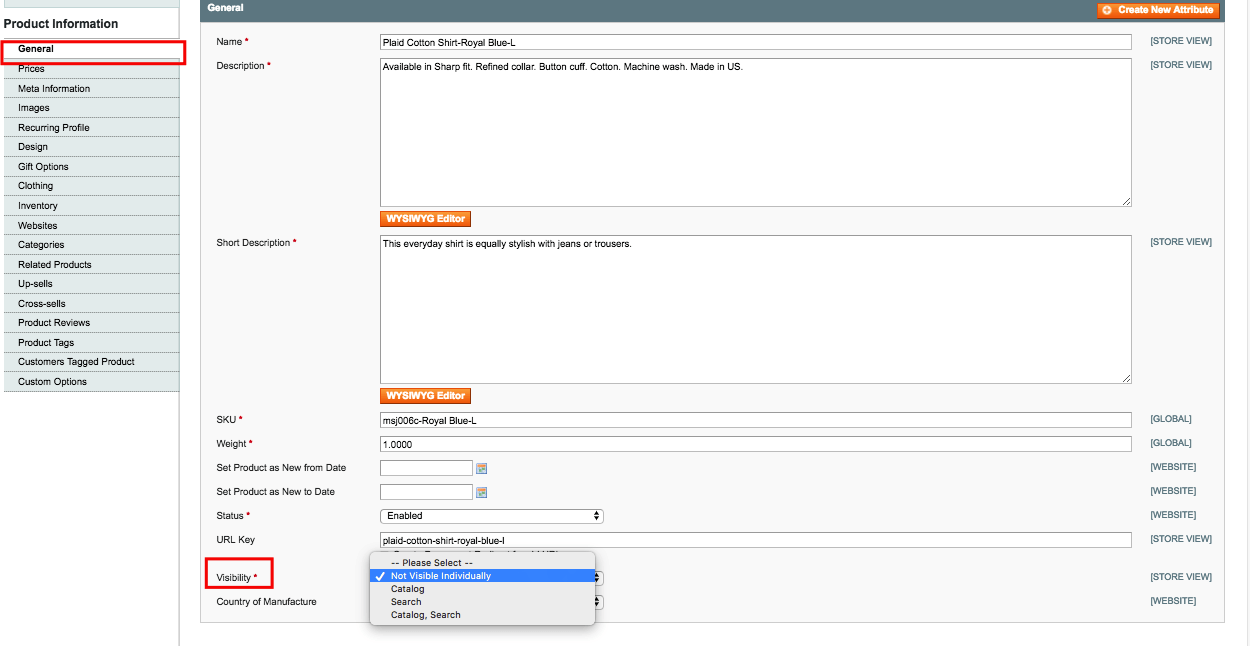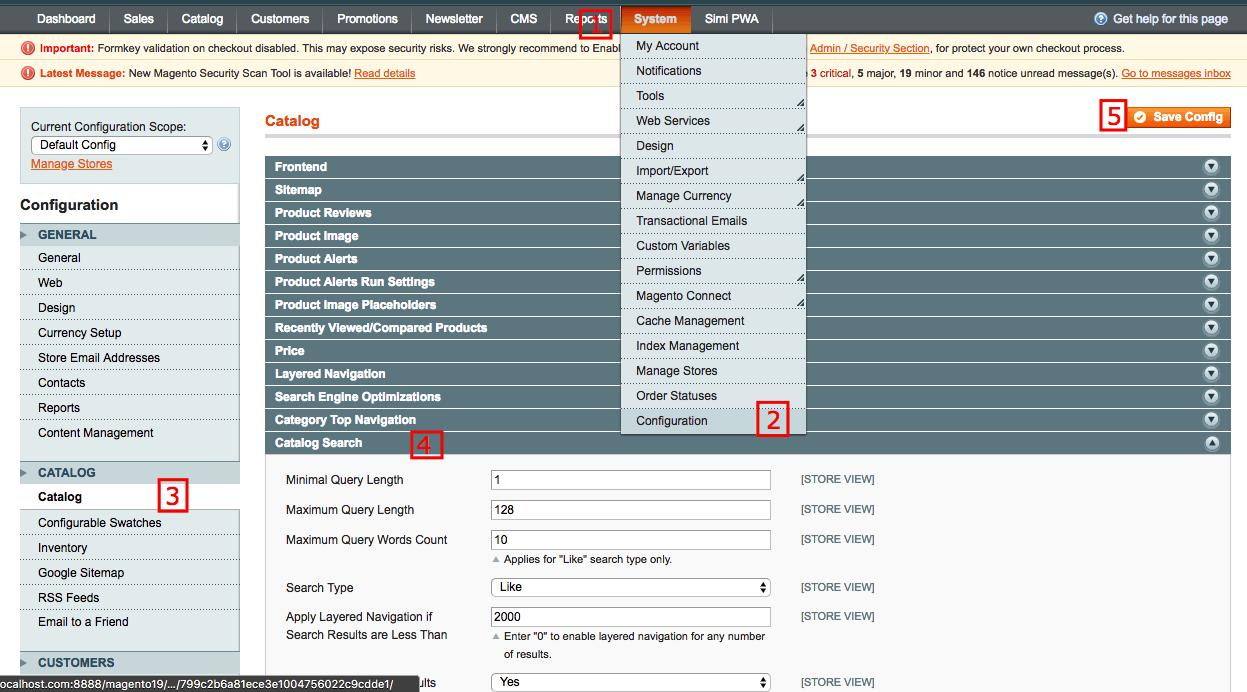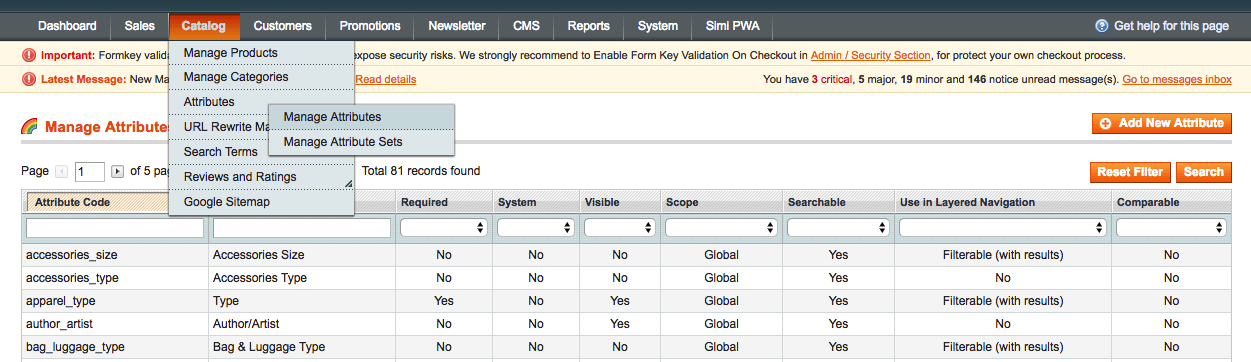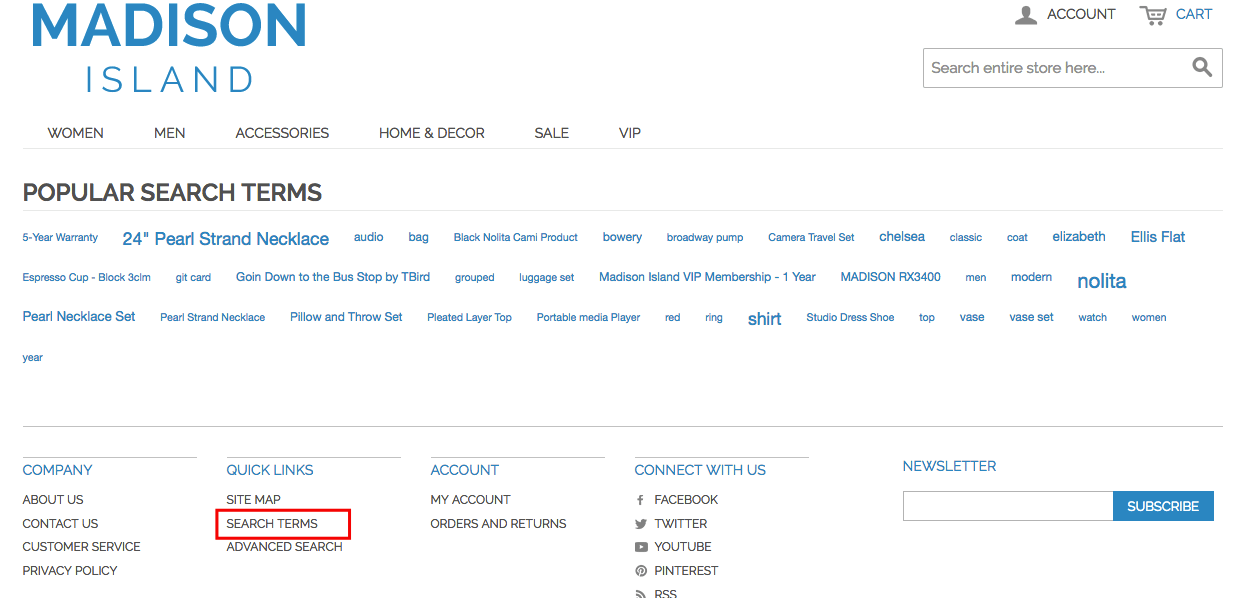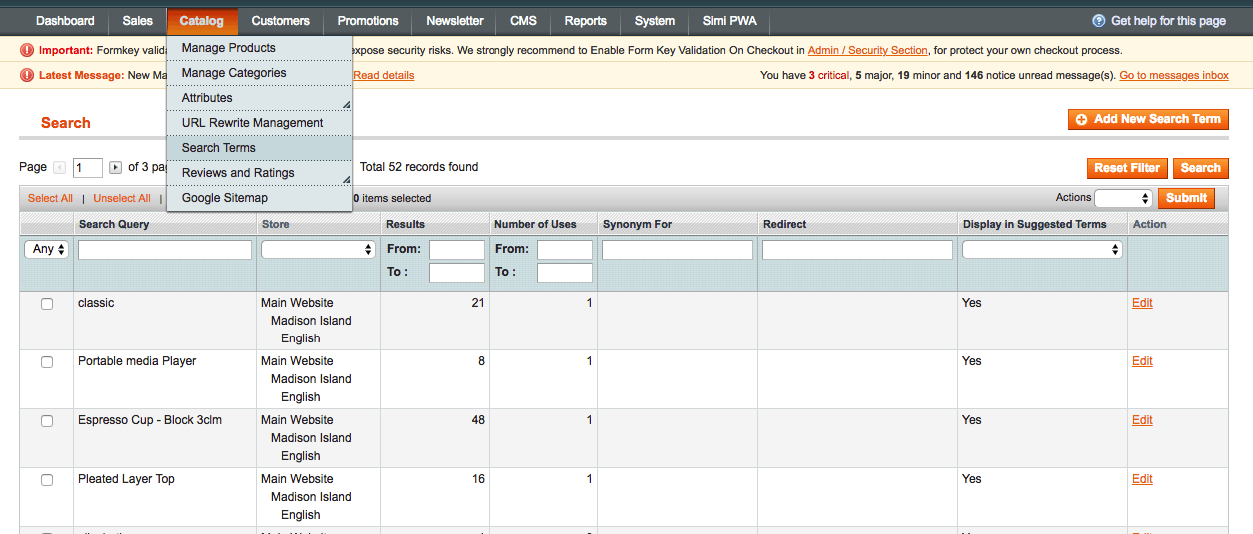Search functionality has become an essential function of any platform, including Magento, for helping users locate their beloved products quickly and effortlessly. Regarding its extremely important usefulness, you might not want to miss it out on your projects. Here’s how you can configure Search function in Magento:
For Magento 1.x
Step 1: Enable Search Function for a product.
- On Magento Admin Panel, look for Catalog > Manage Products, then choose the product for which you would like to search.

- In tab General, there would be a Visibility attribute at the bottom of the page. From there you can choose among:
- Not Visibility Individually: Hide that product from customers. It is neither searchable nor appears in catalogs.
- Search: Display the product only when customers search for it.
- Catalog: Display product only in the catalog and that product is not searchable.
- Catalog, Search: Display product in both catalog and search results.
I personally recommend the last option to optimize the search functionality.
Step 2: Add search function in System configuration
- Click on System on the menu bar > Configuration.
- Choose Catalog tab, then expand Catalog Search Section.
- Set values for Minimal Query Length, Maximum Query Length…
- Save all your settings.

Step 3: Advanced search
Appears in the footer of your website, advanced search allows users to search for products with a range of filters such as name, color … which yields more appropriate search results.
- In Catalog menu, click on Attributes > Manage Attributes.
- Choose the attributes that you want to display in advanced search.

- Change the Show in Advanced search to Yes in Front-end Properties, then Save.

Step 4: Search Terms
Search terms is a list of popular keywords searched in a website, the bigger is the more popular one.
- To edit those keywords:
- In Catalog menu, look for Search Terms (or you can add it in manually).

- Choose the keyword that you want to edit.
- Make all the needed changes, then Save.
- To add keywords:
- Choose Add New Search Term and set values for:
Search Query: Keyword searched by customers.
Number of results: Number of search results for a keyword.
Number of uses: Number of times a keyword is searched.
Synonym for: Add synonyms for a keyword so that the search results are identical for keyword synonyms.
Redirect URL: Set a particular page URL as search results.
Display in Suggested Terms: Display suggested keywords if there’s no result for the keyword searched.
2. Save your settings.
3. Final step: In System menu, choose Index Management to re-index your Catalog data.
For Magento 2.x
Step 1: Enable Search Function for a product.
- On Magento 2 Admin Panel, go to Products > Inventory – Catalog, then choose the product for which you would like to search.

- Pick an option on the Visibility dropdown list:

- Not Visibility Individually: Hide that product from customers. It is neither searchable nor appears in catalogs.
- Search: Display the product only when customers search for it.
- Catalog: Display product only in the catalog and that product is not searchable.
- Catalog, Search: Display product in both catalog and search results.
I personally recommend the last option to optimize the search functionality.
Step 2: Add search function in System configuration
- Go to Stores > Settings – Configuration.
- Under Catalog section, click Catalog. Expand Catalog Search section.
- Uncheck “Use system value”, and set values for Minimal Query Length, Maximum Query Length…

- Click Save Config.
Step 3: Advanced search
Appears in the footer of your website, advanced search allows users to search for products with a range of filters such as name, color … which yields more appropriate search results.
- Go to Stores > Attributes – Product.
- Choose the attributes that you want to display in advanced search.

- Change the Visible in Advanced Search to Yes in Storefront Properties, then click Save Attribute.

Step 4: Search Terms
Search terms is a list of popular keywords searched in a website, the bigger is the more popular one.
- To edit those keywords:
- Go to Marketing > SEO & Search – Search Terms.
- Choose the keyword that you want to edit.
- Make all the needed changes, then click Save Search.
- To add keywords:
- Choose Add New Search Term and set values for:
Search Query: Keyword searched by customers.
Redirect URL: Set a particular page URL as search results.
Display in Suggested Terms: Display suggested keywords if there’s no result for the keyword searched.
2. Click Save Search.
3. Final step: Go to System > Tools – Cache Management to re-index your Catalog data.
Read more:
How to Configure Search: Catalog Search in Magento 2
How to Manage Reviews and Ratings in Magento 2