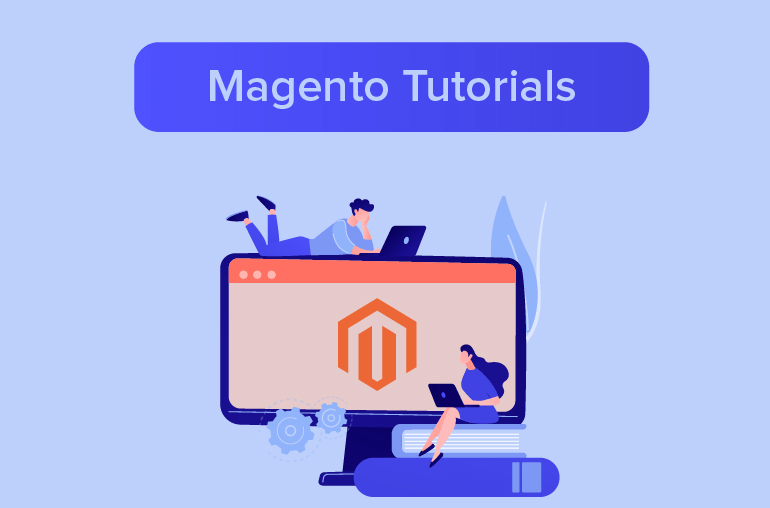Table of contents
Hello everyone, today with this guide, SimiCart will share you a tutorial on how to install Magento 2 WAMP in a local server.
Note: Want to know about Magento 2 System Requirements? Here is the full checklist. Don’t skip it!
Installing WAMP Server
Step 1: Click here to download your preferred edition of WAMP Server
Step 2: Install WAMP (usually in C:\)
Getting Magento from Magento website
Step 1: Navigate to the download page of Magento here.
Step 2: Look up to your preferred Magento edition and click on Download.

Step 3: Login will be required in order to get the step proceed.

Extract Magento File to WAMP
Step 1: Move your downloaded Magento File and extract to a new folder (let say folder Magento) in WAMP/www.
Step 2: In your browser, navigate to localhost/Magento.
Magento Installation
Step 1: In the first pop-up, click on Agree and Setup Magento and choose Start Readiness Check to have your WAMP environment checked. Assume the checking process goes smoothly as expected, click on Next button to move on.
Step 2: To setup your database:
- Open a new tab and navigate to http://localhost/phpmyadmin/ and click New
- Name the database Magento and click Create
- Get back to the other tab when you get the below message and click Next

Step 3: In Web Configuration, make your preferred changes and click Next
***Note: In the Magento Admin Address box, you can put just Admin in order to have better security and easily remember.
Step 4: In Customize Your Store, you can make changes such as Time Zone, Currency, Language and other Advanced Configurations. Click Next when you are done.
Step 5: In Create Admin Account, fill out your Username, Email, and set your Password. We do recommend you to go with a strong password (including Numbers, Symbols, Capital Letters, and Lower-Case Letters). When you are done, click Next to keep moving.
Step 6: Click on Install Now button to install Magento when you feel all of your configuration is ready. A message with your basic filled out information will appear when the installation is successful.
Final Step: To access your Admin Panel, click Launch Magento Admin.
Related posts:
How to Install Magento 2 on Localhost
How to Install Magento 2 Using Composer
How to Install Magento 2 on Ubuntu 16 Using Nginx