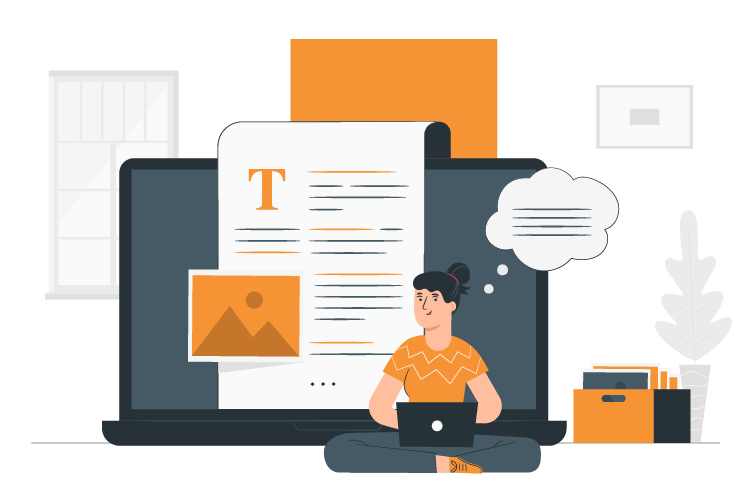Table of contents
This tutorial is for configuring Magento PWA Homepage Module with SimiCarts’ PWA.
Located at the end of our Homepage module is the Product Grids which showcases your featured products. For an easier time navigating when this module of ours arrives, today we’ll be showing you how to customize your to-be new homepage’s Product Grids:
What it looks like
The default Product Grids which come pre-configured in our Homepage module is freely customizable to your will.


Configure your Product Grids
To begin configuring your Product Grids, first head over to SimiCart PWA in your Magento 2 Admin Panel and choose Homepage Module → Product Grids.

Choose Product Grids and you’ll see that there’s your currently configured category grid item.

Click on Add Product Grid to add a new product grid, or on Edit to edit your current item. In order to give you a full view of the customization process, we’ll be editing our Bags product grid.

As you can see, our Product Grids configuration panel is pretty straightforward. This is because the whole customization process was carefully researched and streamlined by our teams of experts here at SimiCart, all for your convenience of navigating and customizing your storefront.
Now, let’s drill further down and see what each option in our configuration panel can do:
- Store view (*): Select the store view to which you want your changes to apply
- Title (*): The title of your product grid.
- Sort Order: The order that this product grid will be in, the smaller the lower
- Product Grid Type: The type of your product grid. There are several types for you to choose from, including:

- Custom Product Grid: A custom product grid containing featured products of your choice. Do note that you’ll have to manually select your featured products (by ID) if you choose this option.
Notes: A maximum of 8 featured products is supported in our current version.

- Best Seller/Most View/Newly Updated/Recently Added: These are the options that, when chosen, will automatically add your current best selling/most viewed/newly updated/recently added products to the product grid.

- Status: Choose whether you want this product grid to be enabled or disabled on the front-end.
Notes:
- Required fields are marked with (*).
- A maximum number of 8 featured products is allowed in a product grid.
And that’s it. Scroll up, click on Save and you’ll see that your changes are saved accordingly.
Wrapping up
You should see that the whole process should be over in no time since with our Homepage Module, your whole customizing experience with Magento PWA Studio is guaranteed to be effortless and with the non-essential parts automated for your convenience.
And with this article concludes our series of configuration guides for Magento PWA Studio Homepage Module. If this is the first time you’ve heard of this module, don’t forget to register to get this module for free when it arrives.