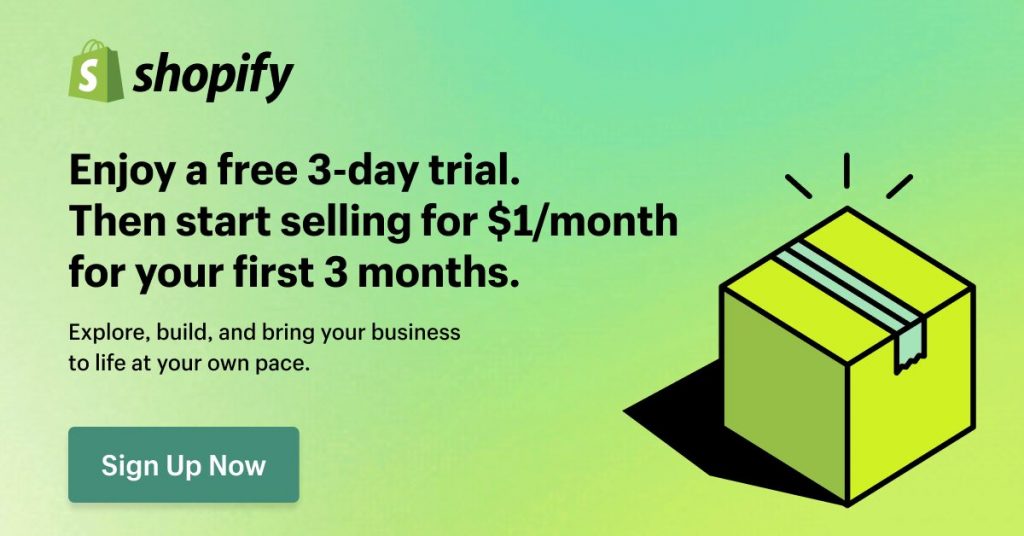Google Photos PWA: The best PWA from Google yet
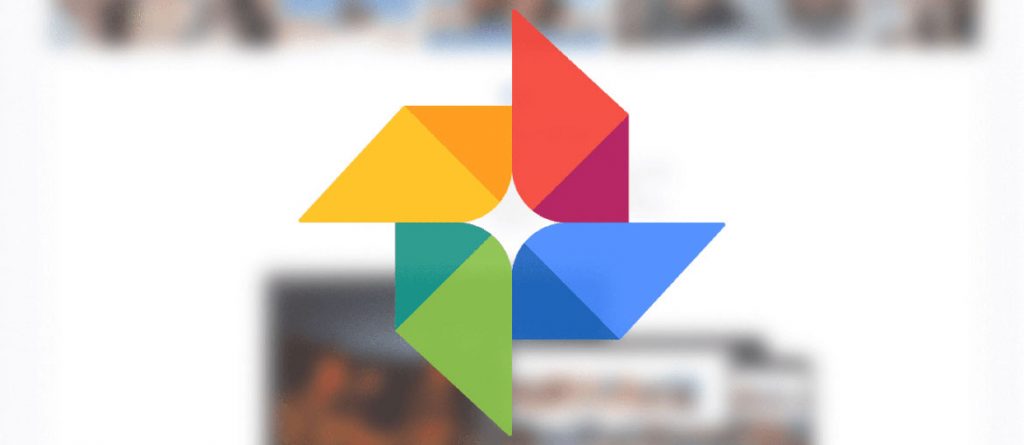
Well, folks, it looks like Google sure doesn’t hold back when it comes to Progressive Web Applications (PWAs). Unless you didn’t know, your favorite photo gallery has now come to Desktop and Android devices in the form of Progressive Web App – an architecture that possesses the best of both worlds (Native App & The Web).
>> Recommended reading:
- 40+ Best PWA Examples (PWA Apps) By Industries in 2025
- What Is PWA? An Easy Explanation for the Non-techie
- Progressive Web Apps (PWAs) in Microsoft Edge: A New Experience
Pre-requisites: Google Chrome version 67 (Desktop) or version 57 (Android) and above is required.
What’s new?
A smoother experience
Your old and sluggish Google Photos is no more! Google Photos PWA now performs substantially better, the user experience feels seamless and streamlined. Despite offering no major changes, your experience with Google Photos feels like a total step-up to what it once was.
Visually, it looks a little bit neater. Several things about this new Google Photos PWA that stand out about above the rest are its launching time and its performance, which are surprisingly well-optimized even on older machines.
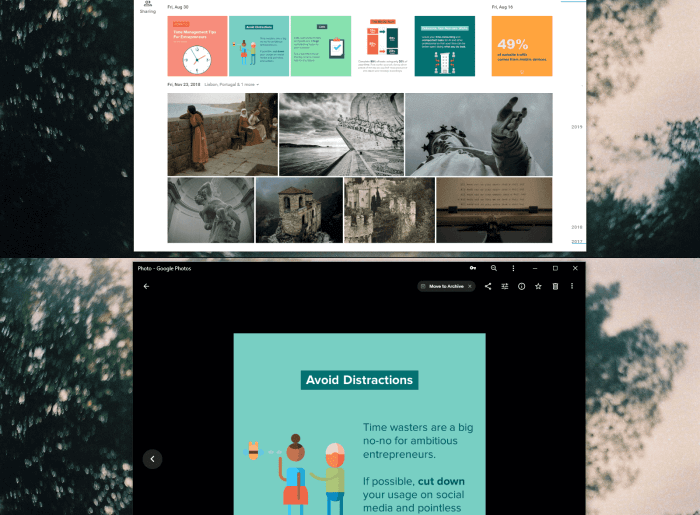
Added functionalities
Google Photos PWA comes with two additional options in the Settings panel for you to choose from:
The Browser Notification option is self-explanatory in itself since with the adoption of Progressive Web Apps technology are the better performance, seamless native-app experience and the ability to send push notifications to its users. By turning on this option, you will be notified of every change and news regarding your Google Photos, just like how you would when using a smartphone.
The newly added Activity Log option can enable you more freedom when it comes to managing your activities. Unfortunately, this is an option that’s often missed out due to the questionable placement of the option itself, hidden deep below the Settings.
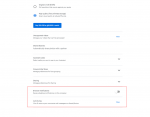
It’s installable!
Similar to most Desktop PWAs, Google Photos can be installed and launched from your desktop. And the installation process couldn’t be any simpler!
All you need to do is to head over to the Google Photos site and click on the (+) button on the right-end of the address bar.
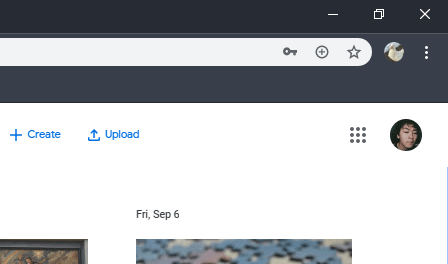
If by any chance the (+) button is not displayed on your address bar, another alternative way is to head over to your Chrome’s overflow menu and choose the Install Google Photos option that’s followed up.
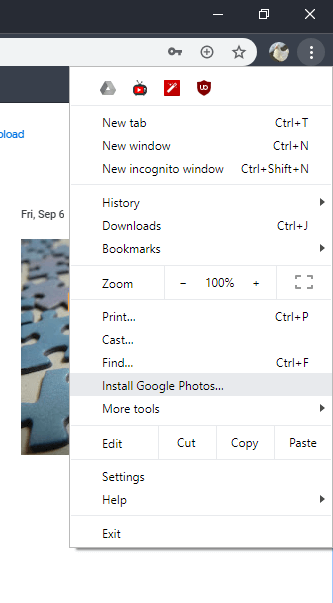
After selecting, a pop-up requesting your permission will be shown.
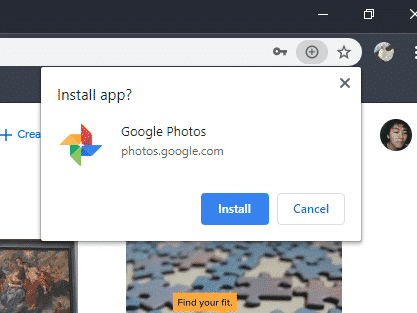
And that’s it. The whole installation process should be over instantaneously and your Google Photos PWA will be ready to launch shortly after from the desktop shortcut.
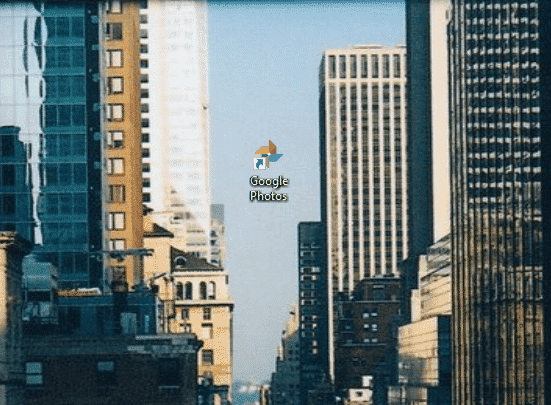
Closing words
Overall, Google Photos PWA is a major improvement over the previous technology. It’s lighter, faster, more streamlined and yet still somehow be able to take up less space both in ram usage and disk space.
While having its perks, Google Photos PWA is still limited in many aspects. One major flaw of Google Photos PWA, as well as the majority of current Desktop PWAs, is that it’s browser-dependant. Currently, the Desktop PWA experience is only available in certain browsers such as Chrome and Edge, which is expected since the technology is rather new and needs constant feedback and adaptation.
And of all the PWA services offered by Google, it looks like Google Photos is up there at the top—both performance and functionality-wise, waiting to be dethroned. It’s no wonder that Google is on its way to make all its services PWA-enabled, considering that PWA is the next natural step in the Evolution of Web Technology.