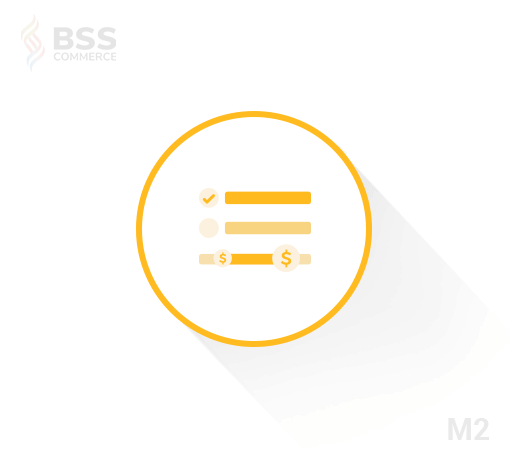Price Filter is a part of Layered Navigation which usually appears on the left menu in search products results or category pages. It allows your customers to filter the products by price range.
In this tutorial, we will show you how to configure price navigation in your Magento 2 store.

Step 1: Log into your Magento 2 backend, go to Stores > Settings > Configuration

Step 2: Go to “Layered Navigation” in Catalog section on the left menu

Step 3: Uncheck “Use system value” box, and choose “Display Product Count” field as Yes

Step 4: Choose how you want to calculate price navigation steps.
In case you don’t know what navigation step is, here’s a quick example to help you better understand:
| PRICE STEP BY 10 | PRICE STEP BY 100 |
| $20.00 – $29.99 (1) | $0.00 – $99.99 (4) |
| $30.00 – $39.99 (2) | $100 – $199.99 (5) |
In Magento 2, you can choose the following methods to calculate your price navigation step:
- Automatic (equalize price ranges): use the standard filtering algorithm for price navigation. Price navigation steps are calculated automatically in this method.

- Automatic (equalize product counts): This method will make sure that multiple products of the same price will be grouped as one price navigation step.

+ Display Price Interval as One Price: show a single price when multiple products have the same price
+ Interval Division Limit: the threshold for a number of products within a price range. The default value of this field is 9.
- Manual: use this if you want to change your navigation step and maximum number of price intervals.

+ Default Price Navigation Step: choose the price navigation step for your price filter. For example, here’s our price filter when Default Price Navigation Step is set to 2.

+ Maximum Number of Price Intervals: choose the limit for your price intervals (up to 100)
Step 5: Click “Save Config” button to apply the changes
See more:
How to Enable Tier Price in Magento
Format Price in Magento based on current locale and currency